What to do with my personal folder?
A personal folder is a dedicated folder on the home page of Scaura app where users can add and manage personal files. Think about custom presentations, client proposals or any other personal document.
Admins can active personal folder for a Scaura user. Once a personal folder is assigned to a user, he or she will be the only one who can see and edit the content of it.
For admins: Assign personal folders to your users
For users: How to use your personal folder
For Admins: How to assign a personal folder to a user?
There are two ways for admins to assign a personal folder to a user:
- Add personal folder to a new user: Tick the box of Personal Folder in the pop-up window.
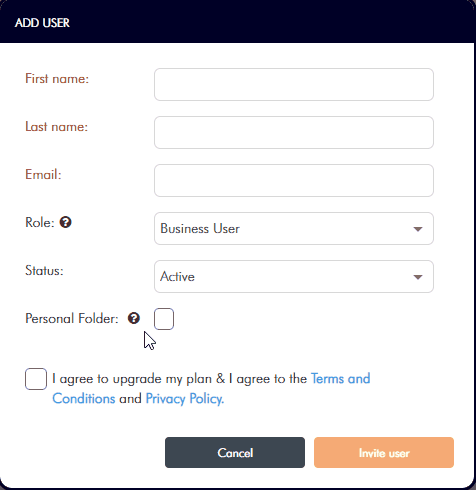
- Add personal folder to an existing user: Click "Add Personal Folder" under ACTIONS menu from the right-side panel.
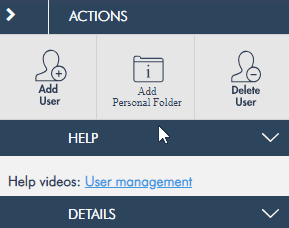
*Please note: Once a personal folder is assigned, it cannot be deleted.
For Users: How to use your personal folder?
Upload files to your personal folder
- Log in the app and choose your channel
- Open your Personal folder
- Click on + Upload files
- Select files to upload
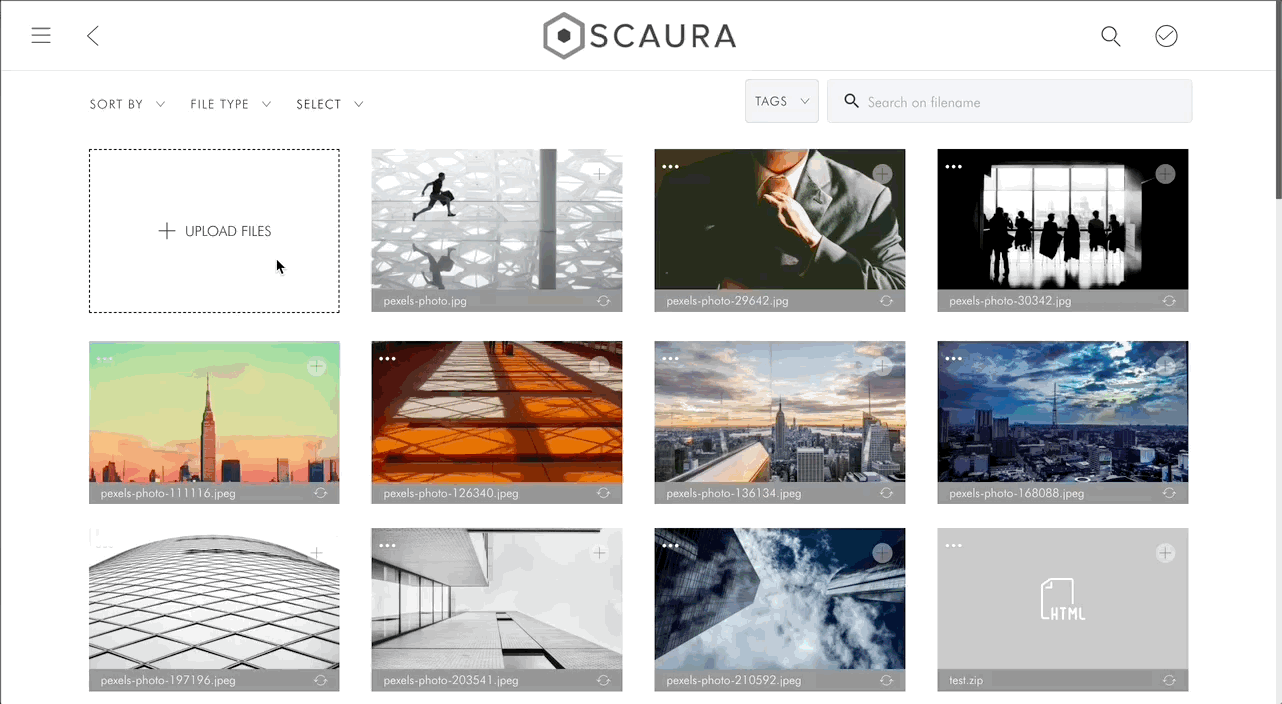
Delete files from your personal folder
- Click the icon on the top left of file you want to delete
- Click Remove
- Click Yes
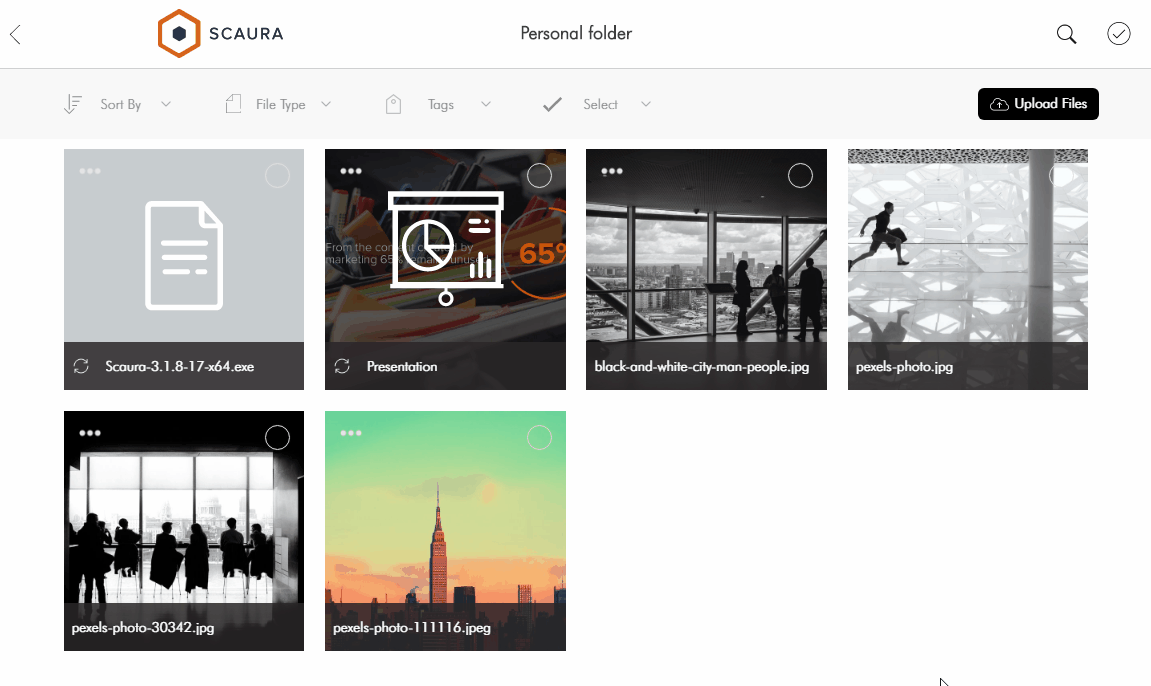
Hide your personal folder from Home page
- Open the side panel on home page
- Click Settings
- Tap the switch at Show personal folder in home page to turn off it
- Your personal folder is turned off from home page
*Please note: The folder is only hidden, the contents are not deleted.
*Portal user and Generic Portal user cannot show personal folder in the Webapp.
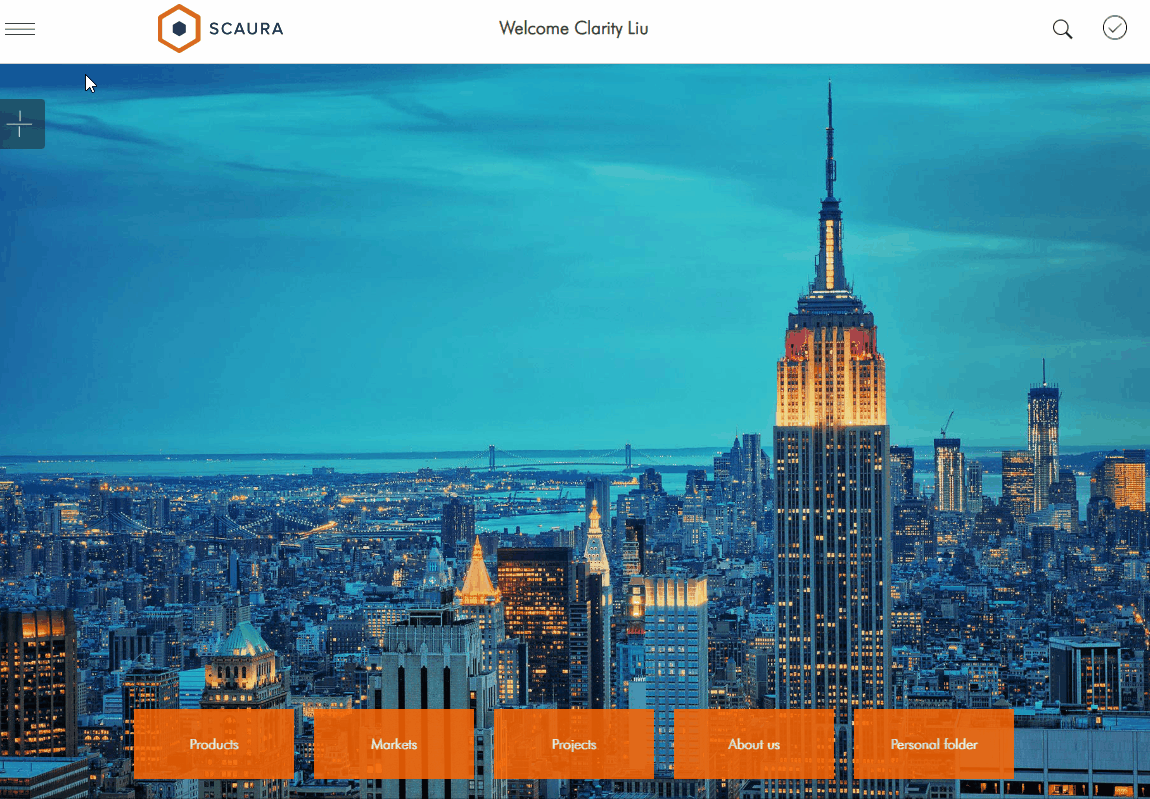
Last update: 2022.02.24