Manage Contacts
You will learn how to manage your contacts in this article.
To manage your contacts, open the left-side panel in the app, then click "Contacts". On this page, you can add new contacts, edit or delete existing contacts.
Add a new contact
Every time a user shares files to someone via Scaura , a contact is automatically created.
To add a new contact manually, follow the following steps:
1. Click "Add New" button on the right corner of the Contact page.
2. Enter personal details of your contact. The only mandatory information to enter is the email address of your contact, and you can decide to enter the rest of the categories or not. Please note the options for some of the fields, e.g. "Industry" and "Requested Category", are set by admins on the CMS. For more information about setting these fields, please watch our video tutorial "Contacts and trade shows" on Support page.
3. Once you finished with entering details, click "Save Changes".
Edit an existing contact
Follow the following steps to edit an existing contact:
1. Click on a contact to be edited.
2. Update information in the pop-up window.
3. Once finished, click "Save Changes".
Delete a contact
Follow the following steps to delete a contact:
1. Find the contact you want to delete.
2. Click the trash bin icon (see below) under "DELETE" category at the same row of the contact.
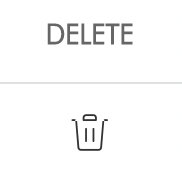
3. Click "Yes" on the pop-up window to confirm your action.
Last update: 2022.02.24